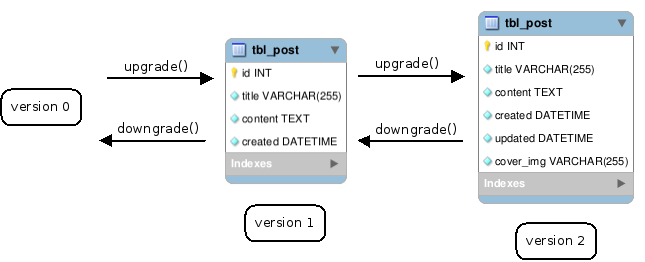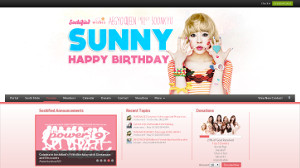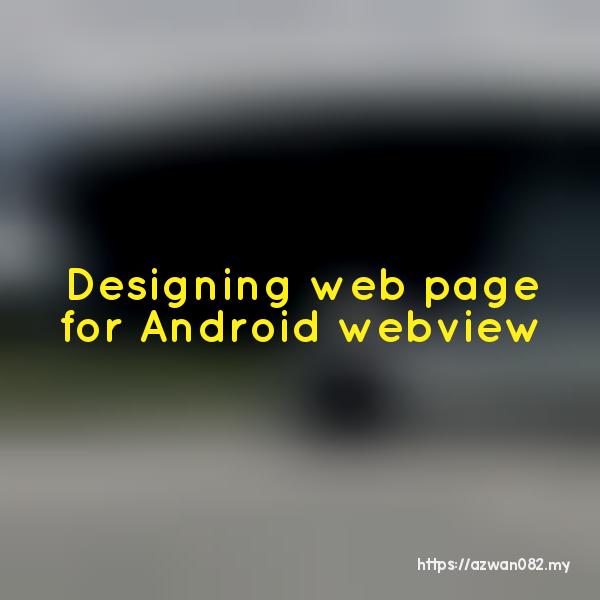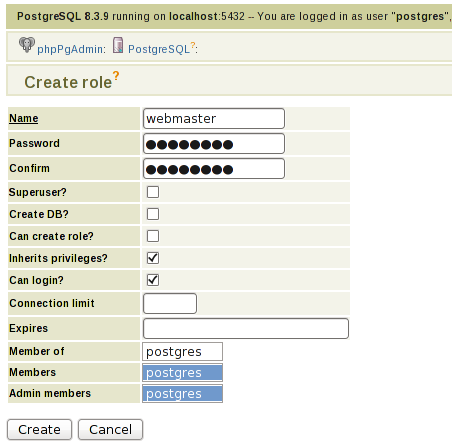Moving Wordpress to new domain & change database prefix

Ahad, 16 Ogos 2020, 10:40 am
Situation:
You have an existing WordPress blog (example.com) and you want to move it to a new domain (example.org) and change the database prefix (wp_ to xp_).
Preparation:
Backup your blog files and database in the current web hosting, then download them to your computer.
Modify backup database file:
I’m using Sublime Text to edit this SQL file.
- Comment out
DROP IF EXISTS; (become
-- DROP IF EXISTS;)
- Replace
wp_toxp_Then test out this modified SQL file in your localhost, to ensure there’s no SQL error.
Modify backup website files:
wp-config.php– change MySQL settings according to the new hostingwp-config.php– change$table_prefixtoxp_.
Upload website files to new web hosting:
I’m using FileZilla to perform FTP file uploads here.
Import modified backup database file:
Open phpMyAdmin provided by the hosting if available, then go to Import, then drag & drop the SQL file there.
Change values in database through phpMyAdmin:
xp_options– changesiteurlandhometo new url (http://example.org)xp_users– change admin user’suser_urlto new url (http://example.org)
Changing values in tables below is important if you’re changing database table prefix. If not, you’re going to see this error message: “Sorry, you are not allowed to access this page”, even when you’re successfully logged in as admin.
xp_options– findoption_namestarts withwp_and replace them withxp_xp_usermeta– findmeta_keystarts withwp_and replace them withxp_
Change URL domain in database tables.
These are the SQL that I used to change the URL values, you need to adjust accordingly.
UPDATE xp_comments SET comment_author_url = REPLACE(comment_author_url, 'http://example.com', 'http://example.org') WHERE comment_type = 'pingback'UPDATE xp_posts SET post_content = REPLACE(post_content, 'http://example.com', 'http://example.org') WHERE post_type IN ('post', 'page')
If you’re using Yoast SEO plugin, you may need to change this table too:
UPDATE xp_yoast_indexable SET permalink = REPLACE(permalink, 'http://example.com', 'http://example.org'), twitter_image = REPLACE(twitter_image, 'http://example.com', 'http://example.org'), open_graph_image = REPLACE(open_graph_image, 'http://example.com', 'http://example.org'), open_graph_image_meta = REPLACE(open_graph_image_meta, 'http://example.com', 'http://example.org')
Change URL domain in PHP-serialized values in database tables.
UPDATE xp_options SET option_value = REPLACE(option_value, 'http://example.com', 'http://example.org') WHERE option_value LIKE '%example.com%'(you have to excludeoption_namethat starts with_transient)UPDATE xp_postmeta SET meta_value = REPLACE(meta_value, 'http://example.com', 'http://example.org') WHERE meta_value LIKE '%example.com%'UPDATE xp_usermeta SET meta_value = REPLACE(meta_value, 'http://example.com', 'http://example.org')
Next step is required for tables listed above, if your previous and new domain lengths are different. In my example here, both are of the same length:
strlen('http://example.com') == strlen('http://example.org'), but my actual domains are different.Check if the PHP-serialized values are valid. You can check it using code below:
$s = '';
echo unserialize($s) ? 'Success' : 'Failed';Or, you can use the exact script that I used, here: https://gist.github.com/azwan082/2b1a20b9b293b1937e6e6dc6849959c5
If you found serialized values that are not valid:
- First find where the new domain exist inside the string. It should look something like this:
s:88:"https://example.org/wp-content/plugins/yet-another-related-posts-plugin/images/default.png"; - Check the length of the string:
strlen('https://example.org/wp-content/plugins/yet-another-related-posts-plugin/images/default.png') == 90. In my script above, I’ve provided textfield to check for string length. - Fix the length number:
s:90:"https://example.org/wp-content/plugins/yet-another-related-posts-plugin/images/default.png";
Done
 .
.Buat jalan depan rumah kebun DIY, minggu 3
17 Ogos 2020
Harga petrol minggu ke-3 Ogos 2020
15 Ogos 2020
Artikel berkaitan:
Squid 2 cache configuration 7 Disember 2010ORM or SQL query 22 Ogos 2011PHP Templating 2 September 2011Using database in Windows Phone app 11 Mei 2014Sutera Maya 21 Ogos 2009Kpop Idol Groups International Fan Forum 25 Mei 2013Designing web page for Android webview 6 November 2012PostgreSQL on Fedora 19 Februari 2010Komentar (0):
- Replace