How to download Running Man subbed videos (or other shows) from streaming website
Selasa, 26 November 2019, 6:00 pm

Note: This tutorial is a bit hacky as it assumes that you are familiar with command line program and web browser developer tools. I’m using Mac here but the steps can also be done using Windows.
I’ve been following and downloading popular South Korean TV show, Running Man since its beginning in 2011. Starting from iSubs, Kshowonline and various other subtitling website, now I’m downloading solely from Kshow123.
However lately they stopped hosting their subbed videos to certain video streaming service which allow easy access to download link. Here’s how I know it – open one of the episode page on web browser that have developer tools that allow you to see what files that currently being downloaded by the browser – particularly Chrome, Firefox and Opera. Play the video and you can see in the ‘network’ tab, the video file that being downloaded & played in the browser. I used to copy this link and download it in Terminal using wget command.
$ wget -c -t0 -T60 [link]
Now, when you try to play the video, inside ‘network’ tab you won’t see the video file that being played, instead you will see either a lot of files being downloaded as the video plays, or you don’t see any download activity at all. These files I call it file chunks because it’s actually one video file being split into several chunks.
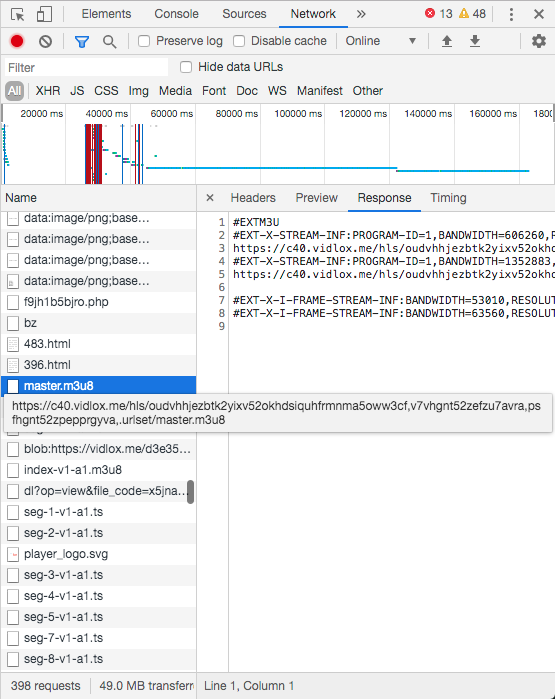
Here shows there are a lot of .ts file chunks being downloaded.
In the picture above, you can see I’m highlighting one file that seems quite interesting. This .m3u8 file is actually the master playlist file that contains information about all the file chunks that need to be downloaded & combined in order to be played as video file in the browser.
So how to use this .m3u8 file download this video file?
I’m using a command line program called youtube-dl. This program is compatible on all major platform – Windows, Mac and Linux, since it requires Python as dependency. Installation instruction is available on their website, but for me, since I’m using Mac, I just use homebrew to install it.
$ brew install youtube-dl
I copy this .m3u8 link from the ‘network’ tab of the browser, then paste it to the youtube-dl command as follows:
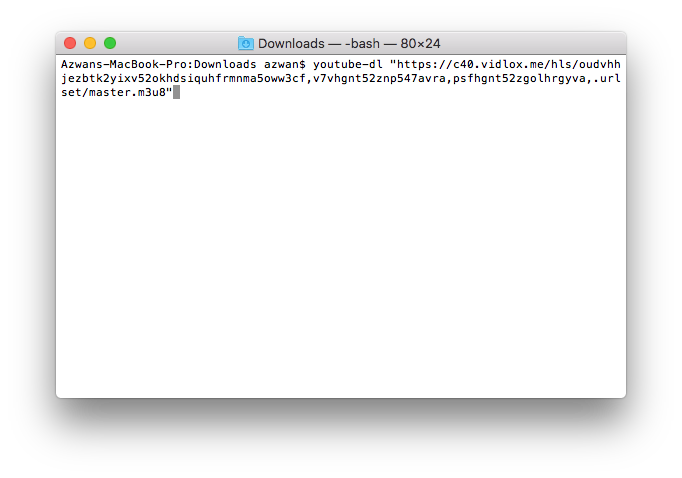
Then the download progress should begin. From my observation, it seems this command line program is downloading the file chunks by sequence and then converting them immediately into one video file.
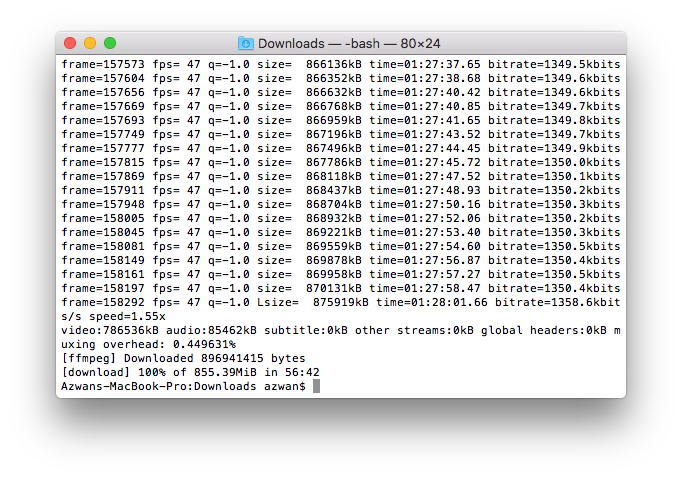
Sometimes the download and convert progress would halt halfway, depending on the network condition and the condition of those file chunks – if they are corrupted then the conversion process would fail. And the progress will be slower than normal download, here you can see it took 56 minutes to complete.
There you go, now you can download video files from any streaming services hosted on a website or blog, given that the .m3u8 file is accessible. Note that youtube-dl is originally used to download YouTube video files, so you can actually do so.
P.s: Web browser developer tools being used nowadays, in Chrome, Firefox or Opera, originally came from FireBug. Feels like a very long time since last time I used it  .
.
22 November 2019









